Futurerestore Windows:
- Futurerestore Windows: Download Now!
- Gaster for Windows: Download Now!
- Zadig from Official Website: Download Now!
- Full Video Guide: Watch Now!
Steps to follow:
FUTURERESTORING WITH WINDOWS:
0. You will need iTunes 12.4.3 from: Here
1. Download Zadig, Gaster and Futurerestore Windows
2. Get the device in DFU
3. Select device in DFU and replace the driver with LibUSBK
4. Use Gaster
5. Replace the driver to WINUSB again with Zadig
6. Go to device manager and delete the DFU driver
7. Scan for changes and now iTunes should detect your device. If not use Windows Update to get Apple USB driver.
8. Run Futurerestore with --use-pwndfu --set-nonce and all other flags and it will get stuck at red screen or in recovery mode with error to "unable to find device".
9. Again go to device manager and delete iBoot driver.
10. Again scan for new changes.
11. Now re-run Futurerestore without --use-pwndfu and --set-nonce but keep other flags.
12. The restore will proceed and succeed.
Futurerestore Linux/MacOS:
- Official Futurerestore Linux/MacOS Release: Download Now! or get Futurerestore Linux/MacOS with Segmentation Fault error fixed.
- Futurerestore Linux/MacOS for iOS 16.7.x to iOS 16.6/16.6.1 Downgrade: Video Guide
- Futurerestore Firmware Keys Error Fix: Watch Now!
- Futurerestore GUI Linux/MacOS/Win: Download Now!
- Gaster for Linux/MacOS: Gaster-Linux | Gaster-MacOS
- A9 iPwndfu for Linux from: Official Github
- A10 iPwndfu for Linux: Download Now!
- All In One Downgrade Guide: Watch Now!
Turdus Merula Linux:
- Official Turdus Merula Linux Beta: Download Now! | Alternative! | Untethered A9/A9X Downgrade Video Guide | Untethered A10/A10X Downgrade Video Guide
Step-by-Step Guide for Linux:
Downgrading iOS without SHSH Blobs
A10/A10X Downgrade Guide:
Installing Dependencies:
Open a new terminal and run:
- sudo apt update -y
- sudo apt install libusb-1.0-0-dev libusbmuxd-tools libimobiledevice-utils usbmuxd libimobiledevice6 -y
---
Preparing Files:
1. Extract the Turdus Merula archive.
2. Locate the following binaries in the extracted folder:
- ra1n_libusb
- idevicerestore
Now, make them executable by running the following commands in a terminal:
- sudo chmod +x <drag ra1n_libusb binary here>
- sudo chmod +x <drag idevicerestore binary here>
Tip: Just drag the binary files into the terminal window after typing the command.
---
Starting/Restarting USBMUXD:
In a new terminal type these commands one by one:
- sudo systemctl stop usbmuxd
- sudo usbmuxd -p -f
Leave this terminal minimized.
---
Prepare the Device:
1. Connect your device to your Linux PC.
2. Place the device into DFU mode.
3. In terminal, run:
- sudo ./ra1n_libusb -ED
Wait for it to complete. This places the device into Pwned DFU mode.
---
Restoring the Device:
1. Once again, place the device into DFU mode.
2. Run the restore command:
- sudo ./idevicerestore -o <path-to-your.ipsw>
> Replace `<path-to-your.ipsw>` with the path to your IPSW file.
> You can drag the IPSW file into the terminal to automatically paste its path.
Wait for the restore to finish.
---
Booting the Device:
1. Re-enter DFU mode.
2. Run the boot command:
- sudo ./ra1n_libusb -t <iBoot.img4> -i <signed-SEP.img4> -p <target-SEP.im4p>
> These files are generated in the `img4` folder after restore in the same directory.
> Open the folder and drag the appropriate `.img4` files into the terminal to complete the command easily.
---
Done! Your device should now boot the target iOS version.
-------------------------------------------------------------
A9/A9x Downgrade Guide:
(Install Deps, Restart USBMUXD & "Chmod" files as above)Step 1: Enter Pwned DFU Mode
- sudo ./ra1n_libusb -ED
> This will place your device into Pwned DFU mode.
Step 2: Generate the SHC block from your target IPSW
- sudo ./idevicerestore --get-shcblock [path_to_ipsw]
> Replace [path_to_ipsw] with the full path to your downloaded IPSW file.
> A file will be created inside the "block" folder of Turdus Merula.
Step 3: Re-enter Pwned DFU Mode
- sudo ./ra1n_libusb -ED
> Your device will be in recovery mode after the SHC block was generated, so you must re-enter Pwned DFU mode again before proceeding.
Step 4: Generate the PTE block using the SHC block
- sudo ./idevicerestore --get-pteblock --load-shcblock [path_to_shcblock] [path_to_ipsw]
> This creates the PTE block required for restoring without SHSH blobs.
> Replace [path_to_shcblock] with the path to the SHC block file from the "block" folder, and [path_to_ipsw] with the IPSW again.
Step 5: Re-enter Pwned DFU Mode again
- sudo ./ra1n_libusb -ED
> The device likely will be in recovery mode, you'll need to go back into Pwned DFU mode.
Step 6: Begin the downgrade using the PTE block
- sudo ./idevicerestore -o --load-pteblock [path_to_pteblock] [path_to_ipsw]
> This initiates the actual restore process.
> Replace [path_to_pteblock] with the path to the PTE block file from "block" folder, and [path_to_ipsw] as before.
> After restoring, your device will go into recovery mode. Enter DFU mode again and run this tethered boot command using the PTE block.
Step 7: Perform the tethered boot after downgrade
- sudo ./ra1n_libusb -TP [path_to_pteblock]
> Done! Your device should now boot the target iOS version.
Disclaimer:
The content available on this website is for educational and informational purposes only. This website does not provide, advise or cause any loss or damage to the viewer and all of the content is intended for educational purposes only under fair use. I do not intend to promote stealing or to promote illegal activities. Jailbreaking is 100% legal and is covered under the Digital Millennium Copyright Act (DMCA). Under this act, you can Jailbreak your device legally. On this website, nothing illicit is shown and does not promote piracy. In Copyright Disclaimer Under Section 107 of the Copyright Act 1976 allowance is made for "fair use" for purposes such as criticism, comment, news reporting, teaching, scholarship, and research. Fair use is a use permitted by copyright statute that might otherwise be infringing. Non-profit, educational or personal use tips the balance in favor of fair use.
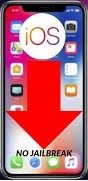


Bro iphone 8 hai os ko downgrade kerna hai ap ker k dey sakty hai keiya ???
ReplyDeleteyes
DeleteSending RestoreDeviceTree (189768 bytes)...
ReplyDeleteExtracting sep-firmware.n69.RELEASE.im4p (Firmware/all_flash/all_flash.n69ap.production/sep-firmware.n69.RELEASE.im4p)...
Personalizing IMG4 component RestoreSEP...
Sending RestoreSEP (4655242 bytes)...
Extracting kernelcache.release.n69 (kernelcache.release.n69)...
Personalizing IMG4 component RestoreKernelCache...
Sending RestoreKernelCache (13095717 bytes)...
Waiting for device to enter restore mode...
Found pongo mode
sent sep_racer (758264 bytes)
sent modload msg
sent pte (128 bytes)
sent pte msg
sent pwn pte msg
maybe SEPROM pwn fail?
usb transfer error
ERROR: Failed to execute pongo shell
Checkpoint started id: 0x642 (unknown)
ReplyDeleteCheckpoint started id: 0x647 (unknown)
Got status message
Status: Restore Finished
ReverseProxy[Conn]: (status=6) Disconnected (out: 10579 / in: 5254)
ReverseProxy[Conn]: (status=2) Terminated
ReverseProxy[Ctrl]: (status=2) Terminated
DONE
[==================================================] 100.0%
ReverseProxy[Conn]: (status=6) Disconnected (out: 1086 / in: 2113)
ReverseProxy[Conn]: (status=2) Terminated
ReverseProxy[Conn]: (status=6) Disconnected (out: 10579 / in: 8403)
ReverseProxy[Conn]: (status=2) Terminated
ReverseProxy[Conn]: (status=6) Disconnected (out: 1067 / in: 2113)
ReverseProxy[Conn]: (status=2) Terminated
ReverseProxy[Conn]: (status=6) Disconnected (out: 10541 / in: 5179)
ReverseProxy[Conn]: (status=2) Terminated
ReverseProxy[Conn]: (status=6) Disconnected (out: 1086 / in: 2113)
ReverseProxy[Conn]: (status=2) Terminated
ReverseProxy[Conn]: (status=6) Disconnected (out: 10541 / in: 2028)
ReverseProxy[Conn]: (status=2) Terminated
ReverseProxy[Conn]: (status=6) Disconnected (out: 10541 / in: 158678)
ReverseProxy[Conn]: (status=2) Terminated
ReverseProxy[Conn]: (status=6) Disconnected (out: 10579 / in: 6218)
ReverseProxy[Conn]: (status=2) Terminated
ReverseProxy[Conn]: (status=6) Disconnected (out: 1067 / in: 2113)
ReverseProxy[Conn]: (status=2) Terminated
ReverseProxy[Conn]: (status=6) Disconnected (out: 1067 / in: 2113)
ReverseProxy[Conn]: (status=2) Terminated
ReverseProxy[Conn]: (status=6) Disconnected (out: 1086 / in: 2113)
ReverseProxy[Conn]: (status=2) Terminated
viper@viper-Aspire-F5-572G:~/Downloads/turdus_merula_v1.0.1-1_linux$ sudo ./ra1n_libusb -TP '/home/viper/Downloads/turdus_merula_v1.0.1-1_linux/block/404809399795878-iPhone8,4-11.0-pteblock.bin'
- libusb! dfu Opened!
- Found DFU mode device
- checkm8 reset stage
- libusb! dfu Opened!
- Found DFU mode device
- checkm8 setup stage
- Entered initial checkm8 state after 1 steps
- libusb! dfu Opened!
- Found DFU mode device
- checkm8 trigger stage
- Checkmate?
IT STUCK AT CHECKMATE I HAVE TRIED IOS 9 TO IOS 11 ALL VERSIONS ON MY IPHONE SE IT ALWAYS STUCK AT END
Have you managed to solve it somehow, because I have the same issue
DeleteI always fail of recovery step
Deleterestore
Delete